In a previous post we went over connecting to Microsoft GraphApi using PowerShell and Graph Rest API.
In this post we will be going through using the PowerShell SDK as I am more familiar with this method of connecting as it is similar to the current PowerShell modules uses by Exchange online, Azure AD….. and this will make creating scripts and querying data easier.
First step to use the Graph SDK is to install the PowerShell Module.
Open an admin PowerShell Window and run the below command.
Install-Module Microsoft.Graph
Once the module is installed we can now connect to graph.
I only want to query user information so I will use User.Read.All as the scoped permission.
Below is a link to the Microsoft document on graph permissions.
Microsoft Graph permissions reference – Microsoft Graph | Microsoft Docs
Connect-MgGraph -Scopes "User.Read.All"
Go to the URL in the PowerShell response and enter the code.
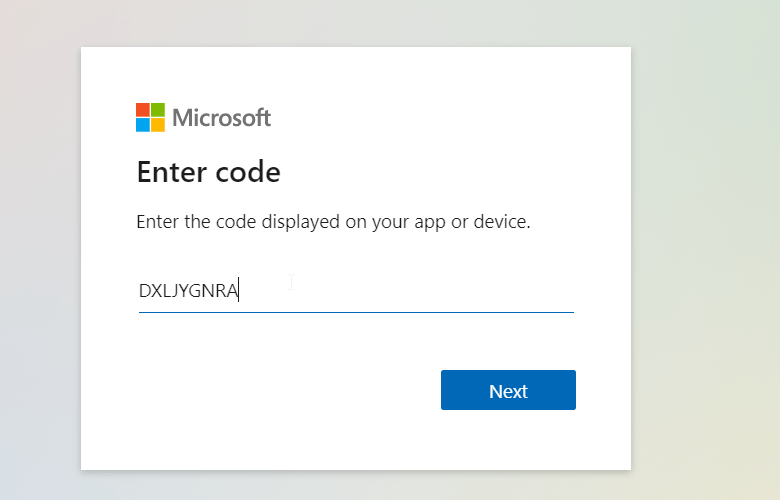
Accept the permission request.

Once accepted, PowerShell should now be connected.

All command’s in the Graph Module use MG in the name which can be used to find commands needed.
To get all users we can use Get-mguser.

By default the Graph SDK will use API v1.0 to change to the beta version which has more information and is the default one that I use.
To set the profile run the below.
Select-MgProfile -Name "beta"Now if we look at the user type it now returns guest or member value since the change to the beta version.

We can also use filters to only return required users, the below will only return guest users.

Using connect-msgraph with a user account requires manual steps to connect so it’s not great for automation.
We can use a certificate and app registration to automate the connection.
We covered the app registration in a previous post so we wont go over creating the app registration again.
First step is to create the cert that will be used, we will be using self signed cert but you can use a cert issue from an internal CA also.
To create the self signed cert I used the below command
New-SelfSignedCertificate -DnsName TennatDomainName -CertStoreLocation "Cert:\CurrentUser\My" -FriendlyName "Graph_SDK"
Once the cert has been created, export the cert so that it can be uploaded to the App registration.
Get-ChildItem Cert:\CurrentUser\my\CertThumbprint | Export-Certificate -FilePath C:\temp\Graph_SDK_Cert_Test.cer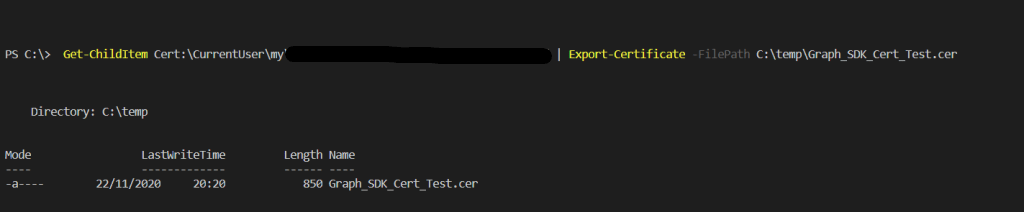
Logon to Azure portal > Azure Active Directory > App registrations > graph app registration
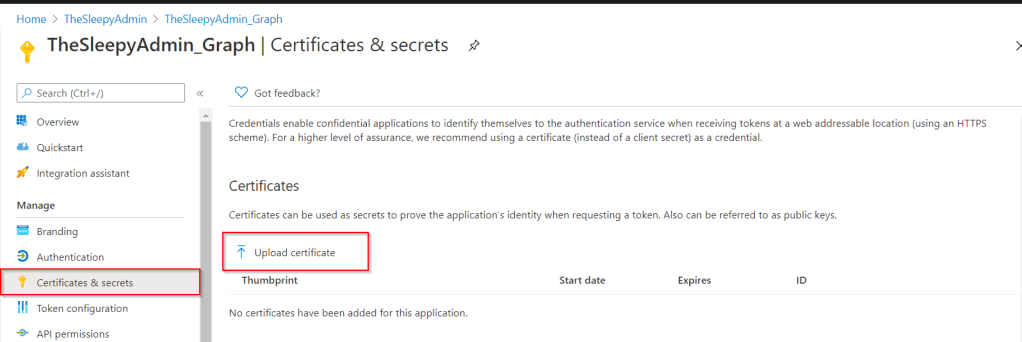
Select the exported certificate
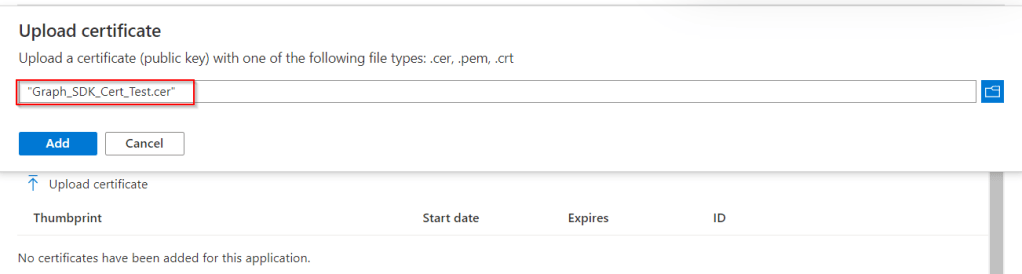
Once uploaded the cert detail will show under certificates.
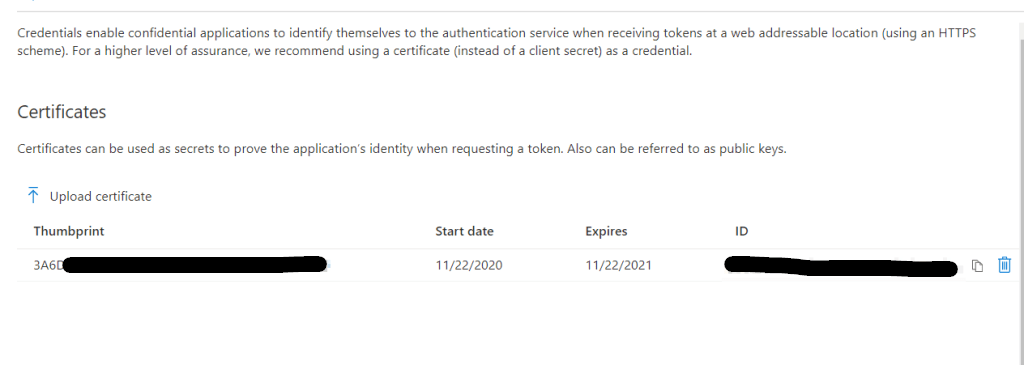
Now that the cert is uploaded we can use either the thumbprint or the certificate name, ApplicationID and TenantID to automate connections to Microsoft Graph.
Connect-MgGraph -CertificateThumbprint Thumbprint -ClientID YOUR_APP_ID -TenantId YOUR_TENANT_ID
I used the below to automate checking for Guest users and there sign-in logs.
$Cert = "Thumbprint"
$AppID = "YOUR_APP_ID "
$TenantID = "YOUR_TENANT_ID"
Connect-MgGraph -CertificateThumbprint $Cert -ClientId $AppID -TenantId $TenantID
$GuestUsers = Get-MgUser -Filter "usertype eq 'Guest'"
foreach ($Guest in $GuestUsers) {
Write-Warning "Checking Guest User $($Guest.DisplayName) SignIn Logs"
Get-MgAuditLogSignIn -Filter "UserId eq '$($Guest.ID)'" |
Select-Object UserDisplayName,UserPrincipalName,IPAddress,AppDisplayName,ResourceDisplayName,ClientAppUsed
}
One thought on “Using Microsoft Graph PowerShell SDK”